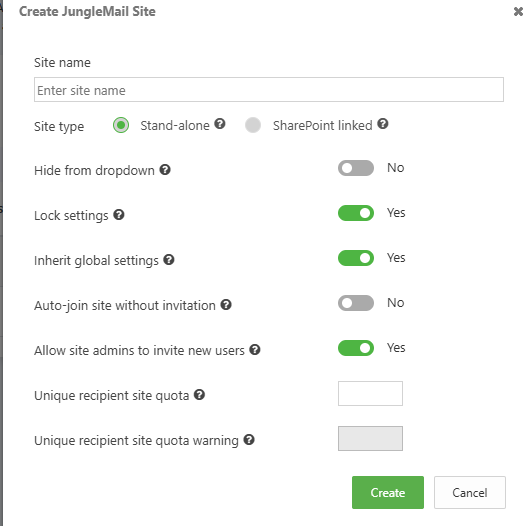JungleMail Site Management
In JungleMail, you can separate content like Templates, Newsletters, Analytics, Settings, etc., between JungleMail Sites. To separate this content, you need to create a new JungleMail Site.
Note
Global Administrator permissions in JungleMail 365 are required to manage JungleMail Sites. Please request it in the JungleMail app by navigating to JungleMail Settings > All Sites and clicking the Request global administrator permissions button. Otherwise, you can request global administration permissions by contacting support@enovapoint.com
Creating a JungleMail Site
This option is recommended if you do not plan to retrieve content from SharePoint right away. In this case, you can choose to add the SharePoint app later.
Navigate to JungleMail Settings > All Sites.

Select the + New JungleMail Site button.
in the Pop-up window, provide the Title for the sit and choose if you want to allow users to automatically join the site when they sign in to JungleMail and if Site admins can invite new users to this site, then hit Create.
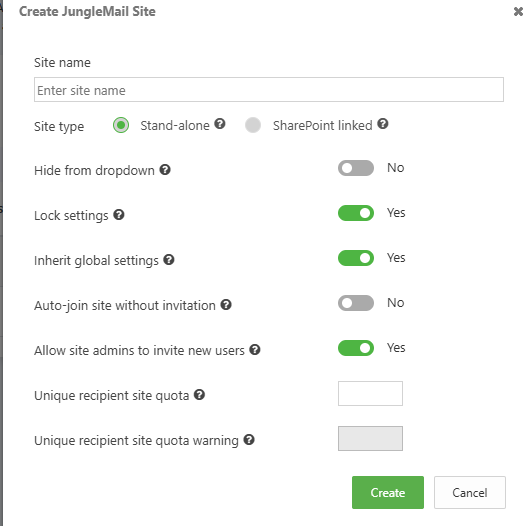
Title - Name of the Site seen in the JungleMail UI.
Type - Stand-alone type should be checked when creating new Site not connected to a SharePoint site.
Hidden - Setting to control if the Site is displayed in the JungleMail UI for users. A Site connected to SharePoint that is used to retrieve content should be hidden from the UI.
Inherit global settings - If enabled, Global settings will be applied to the current Site.
Auto-join without invitation - If enabled, users that sign-in to JungleMail will be automatically assigned a license and granted access to this Site.
Allow site admins to invite new users - If enabled, Site administrators can invite users to this Site.
Branding & Monitoring site
You can create a special Site that connects all JungleMail Sites and displays Analytics, completed and scheduled Newsletters all in one place. Check our this article for more information.
Note
Global Administrator permissions in JungleMail 365 are required to access the Branding & Monitoring site. Please request it in the JungleMail app by navigating to JungleMail Settings > All Sites and clicking the Request global administrator permissions button. Otherwise, you can request global administration permissions by contacting support@enovapoint.com
Switching between Sites
Users that have access to multiple JungleMail Sites can easily switch between them using the dropdown in the top navigation menu.