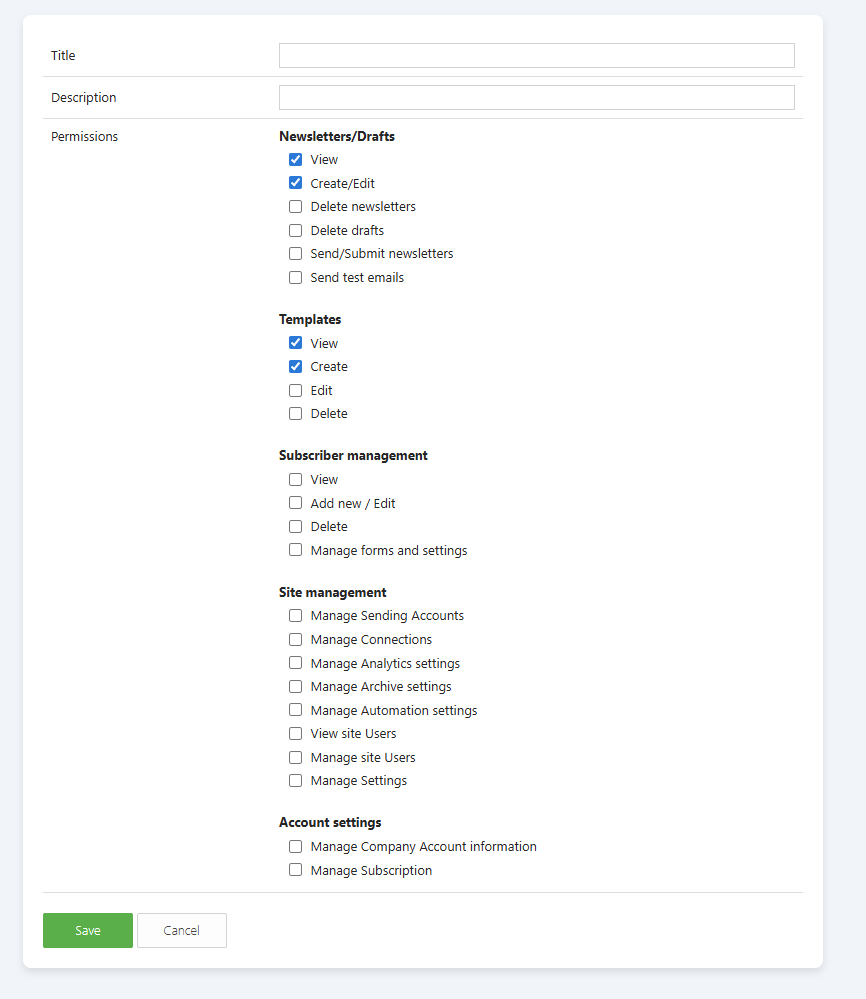User Management and User Permissions
Global User Management
Notes
To view and modify the following settings, you must have the Global Administrator permission role.
In the Global User Management page, you can invite Users from SharePoint or by Email. This will add the User to the Global User List in JungleMail. These users can be added to separate JungleMail Sites later. 
By editing a single user, you can disable their access to JungleMail, or make them the global Administrator.
JungleMail Site User management
Notes
To view and modify the following settings, you must have the Administrator permission role.
To manage Site Users and permissions, open the Settings menu by clicking the gear icon on the top right.

To invite users to the current JungleMail Site, select the Add users Button.

To manage a specific User, select the Edit button next to their name.
In the pop-up window, select the Permission role from the dropdown and hit Save.

Recommended setup
If you're unsure about what permissions to give to which users, we recommend the following configuration:
- Assign the Administrator role to 1-2 users, and the Editor role to other users of the Communication Team Site. If you want the non-administrator users to only have minimum permissions required to send newsletters, you can create a custom role with the View and Edit permissions in the Newsletters and Templates section.
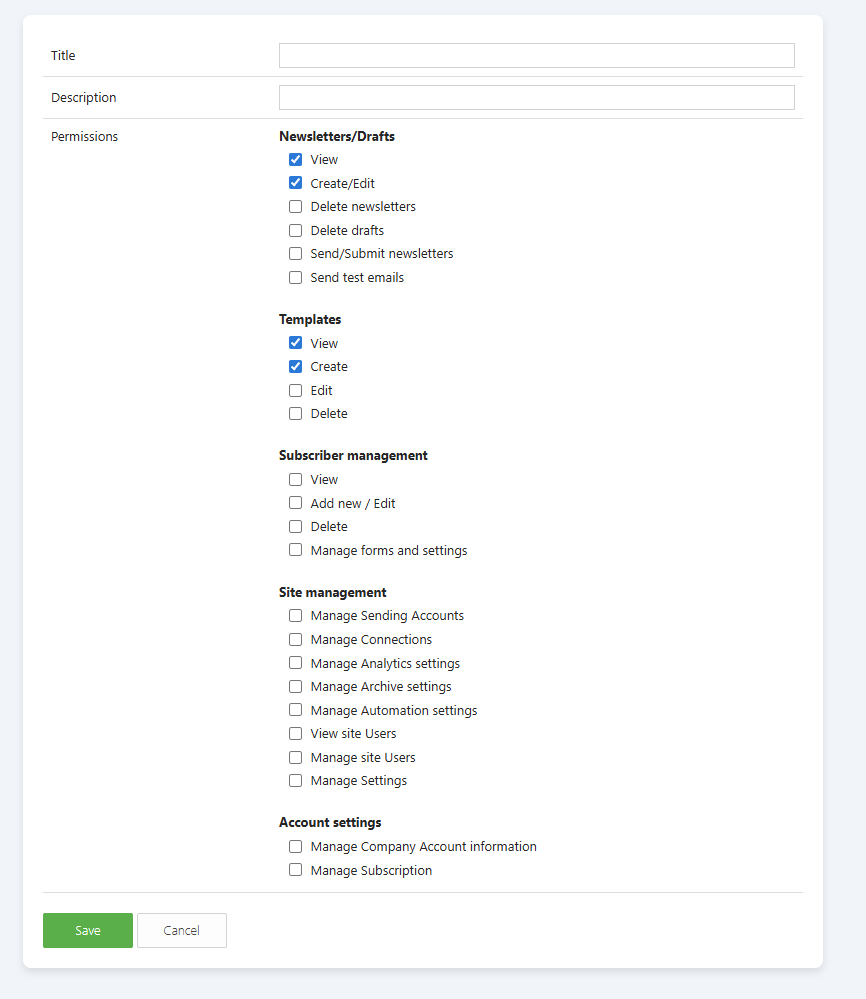
- Set the Allow Auto-join to NO. This will prevent new users from joining the current JungleMail Site automatically if they visit the app and there are licenses available. You can disable email invitations to the current Junglemail Site and only allow adding users from the Global User List by setting the Email invitations to NO for the current JungleMail Site.