Adding users
You can add users into JungleMail for Office 365 by inviting them using their work email or adding them from your SharePoint site members.
Notes
To invite users into JungleMail, you must have the Global Administrator permission role. To add users to a specific JungleMail Site, you must have Administrator permission role on that Site.
Invite by Email
1. To invite users by Email, navigate to JungleMail Settings > All Users.
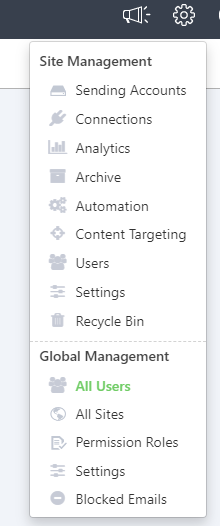
2. Click the +Add Users button and select the Invite users by email option.

3. In the pop-up window, add the email addresses of the users you would like to invite, comma-separated. Select the JungleMail Sites and the permission roles these users should have in JungleMail for Office 365 and hit the Invite button.

Note
The user must sign in to JungleMail with the same email address to which the invitation was sent.
Add users from SharePoint
If your JungleMail instance is connected to a SharePoint site, you can add JungleMail users from your SharePoint site’s members.
1. Navigate to JungleMail Settings > All Users.
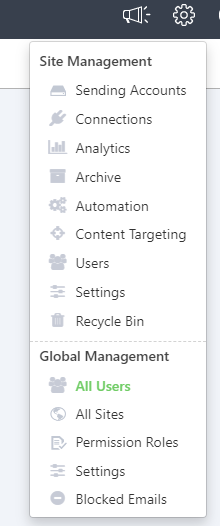
2. Click the +Add Users button and select the Add users from SharePoint option.
3. Select the SharePoint site you want to add users from and check which users you would like to invite to JungleMail. Click the Next button.
4. On the next page, select the Sites and the permission roles you want to assign to users and hit the Confirm button.
Adding users from the Global User List to a JungleMail Site
Note
Administrator permission role is required to add a user to a JungleMail Site from the Global User List.
1. Navigate to JungleMail settings > Site Users page.

2. Click the +Add Users button and select the Add users from the global list option.

3. Select the User(s) from the list and their permission role(s) and click the Add button.
